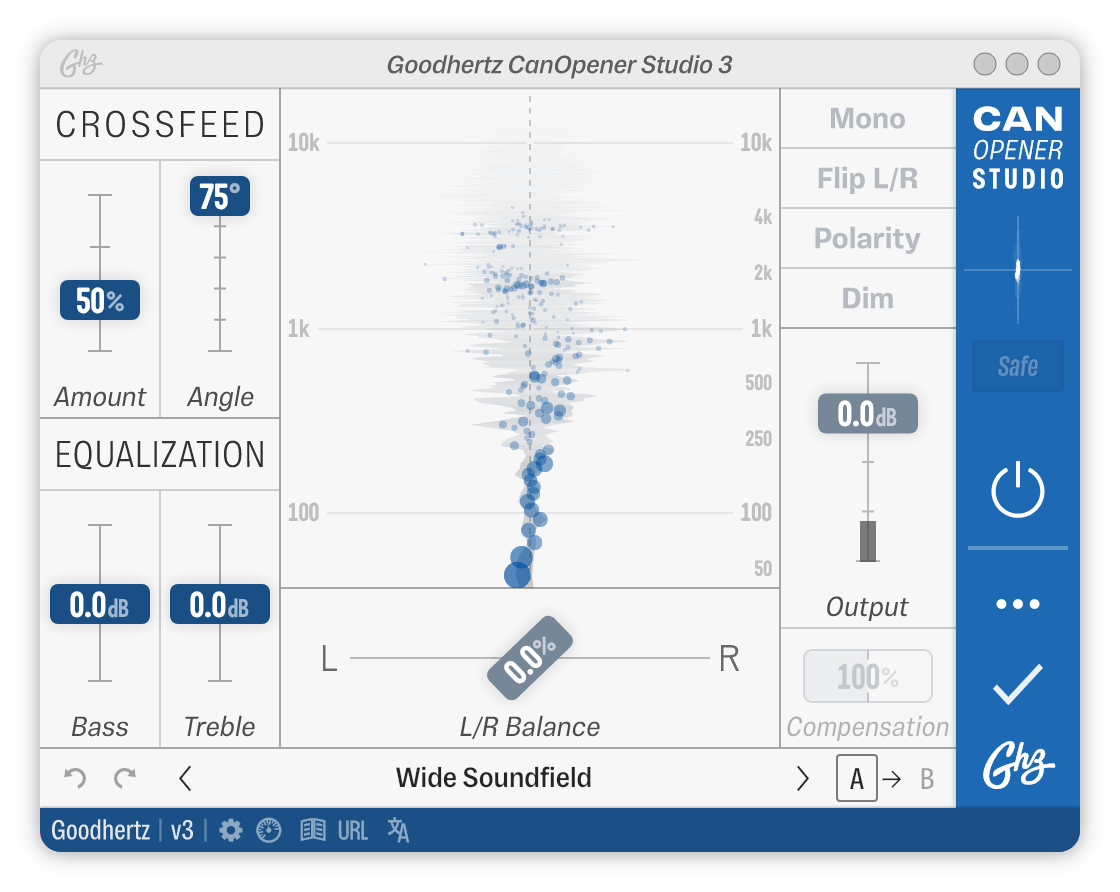CanOpener is the most transparent headphone listening processor available.
Get better mixes on headphones with no fuss, gimmicks, “room simulations”, or 3D spatialization — simply better, more accurate translation to speakers.
By making your headphones behave a bit more like loudspeakers, the CanOpener Studio crossfeed algorithm allows you to recreate the rich sonic experience of listening to high-end speakers in a finely tuned room. Combined with a gorgeous equalizer and serious monitoring controls, CanOpener Studio is great for tracking — allowing performers to get the perfect headphone mix, and it’s also equally useful on the master output — to help correct or enhance any monitoring environment.
- Proven, transparent Goodhertz crossfeed algorithm
- Baxandall treble & bass equalizer, borrowed from Tone Control
- Extensive monitoring features: Mono, Flip L/R, Polarity, Dim, Balance, Compensation
- Soft Start: Gently starts playback, avoiding loud transients
- Safe Gain: Avoids clipping, regardless of equalizer or crossfeed settings
- Mastering-grade dithering, borrowed from Good Dither
Getting to know CanOpener Studio
“CanOpener conjures speakers from your headphones.”
What’s wrong with headphones?
Under the right conditions, headphones can be excellent, high-fidelity monitoring tools. In reality, though, these conditions are rarely met, and headphones often end up sounding unnatural, uninspiring, and fatiguing when listened to for long periods of time.
The main “problem” with headphones is that most music is still created (recorded, mixed, mastered) on speakers, with tools that were primarily designed for loudspeaker playback. Compared to speakers, music often sounds overly “wide” when listened to on headphones, as if there were a section missing from the center of the stereo image. Headphones also offer poor externalization (i.e. mono sounds typically appear to originate from inside the listener’s head as opposed to externally). Similarly, headphones often have irregular, exaggerated, or unnatural frequency response curves, either because they were designed that way or because they lack the natural bass reinforcement that would occur in a real room with speakers.
Crossfeed — Less is more
CanOpener Studio takes a less-is-more approach: fix the bad things about headphones with as little coloration or alteration as possible. Rather than emulate a specific studio control room or loudspeaker setup (along with all its flaws), the CanOpener crossfeed algorithm uses an idealized loudspeaker & room as its guide and gives you the control to use as much or as little of it as you need.
CanOpener Studio in use
Breaking down the details
Some CanOpener Studio FAQs
What CanOpener settings should I use?
Crossfeed 100%, 60º is a great place to start (the Mix Engineer preset). It’s quite lifelike and perceptually matches a real-world set of studio monitors very closely.
150% crossfeed is technically more lifelike (see the Mix Engineer, Lifelike preset), but it can sound overly narrow on some headphones.
If you want the flattest possible frequency response, setting the Crossfeed Angle to 0º will achieve that (see the Mix Engineer, Flat preset). It’s less true-to-life but can be useful in situations where realism is less important.
What order should CanOpener be placed in the processing chain?
Ideally, CanOpener would be placed last in the processing chain on the master channel. If you’re not using CanOpener’s built-in dither, the processing order matters less, but CanOpener should still be near the end. If you are using a headphone EQ correction plugin that uses different profiles for the left & right channel, CanOpener should be placed in front of it.
(N.B. You might be wondering: Why doesn’t the processing order matter that much? The answer: CanOpener is a linear processor — it’s the same reason why 2 + 3 = 5 and 3 + 2 = 5.)
Can I use CanOpener Studio with Sonarworks Reference? If so, in which order should I place them in the chain?
Yes, absolutely! CanOpener Studio works well in conjunction with Sonarworks Reference, and they are both linear processors that should not introduce distortion or other unwanted nonlinearities.
Although we recommend putting CanOpener last in the monitoring chain, it generally doesn’t matter which order you place them in (except when you use CanOpener’s dither feature, in which case you must place CanOpener last). That said, Sonarworks sometimes offers headphone calibration profiles that have asymmetrical equalization for the left and right channels. In that case, it is preferable to place Sonarworks last (provided you are not using CanOpener’s dithering).
Should I bounce/export my mix with CanOpener “On”?
No. CanOpener is part of your monitoring chain, not your mix. Bypass CanOpener when printing your final mix. If you are looking for a plugin to control the stereo field for creative purposes, vinyl mastering, etc., check our great Midside plugin.
What headphones should I use with CanOpener?
Any pair of headphones can be improved with CanOpener, but open-back headphones are usually the best for replicating the sound of loudspeakers. In general, they’re less fatiguing and sound more natural. Great open options are:
- Sennheiser HD600/HD650 ($320)
- Audeze LCD-X ($1,200)
- Audeze LCD-4 ($3,995)
- Sennheiser HD6XX ($220)
The headphone amp itself is also important, especially if you’re considering going completely headphone-only for monitoring. Though the DAC in your audio interface might be quite good, the onboard headphone amp is often less-than-stellar. Thinking about getting an external headphone amp? Here are a couple of the best options right now (in order of overall quality):
- Benchmark HPA4 ($3,000 street)
- Monolith THX AAA™ ($400 street)
- DROP + THX AAA™ 789 ($400 street)
- Little Labs Monotor ($540 street)
- Apogee Groove ($200 street, also a DAC)